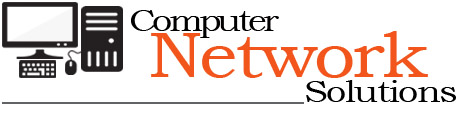[ad_1]
For those who have rarely used Xactimate or for some who use it but only perform line item estimation, you are short changing yourself. One of the most useful features that Xactimate ever put into the software was the ability to do graphical estimation, or ‘drag and drop estimation’.
To my knowledge there has yet to be a Insurance Carrier that will allow you to turn in an estimate with out some type of drawing of the room(s), elevations, or roof. So with that being said, once you learn graphical estimation it will make things that much easier when writing your estimate.
One of the keys to being able to graphically estimate is the ability to use the different tools that were built into the software. One of these tools is the square break tool, which we will be our focus here.
The square break tool is exactly what it says it is– a tool utilized to break bigger squares into multiple smaller squares. This tool really comes in handy when you are trying to add a closet to a room, or even add an entire new room. The square break tool allows you to move onto any wall you choose and break that wall at desired points.
Due to the ability of this tool you can quickly manipulate a room to give it characteristics other than a perfectly square or rectangle room. This is how you add an offset or a closet– or an entirely new room.
Once you choose a wall that you want to break, the next key is selecting the break points. When trying to break a wall you can start at a corner or you can start anywhere you want. If you do not start in a corner then you will be creating a triple break in a room instead of a double. This will allow you to pull or push any of the three points in the break to your desired width, which will create an offset.
Now if you hold down the control key while you perform the last action, you will be creating an entirely new room off of the room you were just working in.