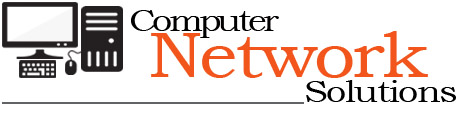[ad_1]
While working as a Mac Genius at the Apple Store, one of my most unhappy tasks was to tell customers that we were unable to rescue any important data from their dying hard drive. Some customers received this news with quiet acceptance, while others became very upset that their vacation photos were lost, or that thousands of dollar’s worth of iTunes downloads were gone. These customers learned the hard way that backups are critical to maintaining the vast amounts of data that even novice computer users accumulate. As we move more and more of our lives onto our computers, data backups have become as important as maintaining homeowner’s insurance, and performing regular maintenance on our cars. If our data is so important, why do so many of us fail to perform regular backups? It is a fact that EVERY hard drive will eventually fail. Failure could occur 1 week after you take your new computer out of the box, or it may not happen for 2 or 3 years. This is why regular backs are so critical.
Data backups can take many forms. Just about every computer sold today has a CD burner installed. Many also have optical drives capable of writing data to DVDs. A standard CD can hold about 700 megabytes of data while a standard DVD can hold up to 4.7 gigabytes. In recent years, the dual layer DVD has proven useful for data backups. They provide about 8.5 gigabytes of data storage. CDs and DVDs can be very useful for archiving data for storage off of your computer’s hard drive. The disadvantages of using CDs and DVDs for data backups are that it is often difficult to append more data onto them, and backups are not automatic. They require that the end user insert a disk into the drive, select data to be backed up, and wait through the burn process to complete. Many of us (myself included) have so much important data that it would take several DVDs to backup everything. This can be very time consuming. As a result, backups become a tedious endeavor, and will often be put off. Over time, CD/DVD backups can also prove to be more costly than other methods.
An external hard drive is a very good choice for home and home office users. Copying data to an external hard drive is usually quick, and painless. External hard drives are available in many different sizes. I usually recommend to my customers that they purchase an external hard drive that is at least twice the size of their internal drive on their computer. This allows consumers to backup the contents of their internal hard drive, and still have room left over for other things that they may want to store on the drive. Today, you can buy a 1 terabyte hard drive for under $100. If you want to be able to expand your external storage, and maintain redundancy, the Drobo made by Data Robotics is a great choice. The Drobo can accept up to 4 separate serial ATA (SATA) hard drives for a total storage capacity of 8 terabytes. You can store tens of thousands of songs, movies, and photos on a Drobo, and have a lot of room for expansion. The cost of hard drives has been steadily declining over the last few years, so the Drobo is an excellent choice for someone who has a lot of data to backup, and who will also need to add more storage space over time.
Automated backups are the easiest and most hassle free method to use. Together with the right external storage, automated backups can allow you to store a vast amount of data on your computer without having to worry about hard drive failure. There are several automated solutions on the market today. Perhaps the easiest of all of them is Apple’s Time Machine backup feature that is part of Mac OS X v10.5 Leopard. Time Machine will backup your files every hour as long as your backup drive is connected to your computer. Apple also makes a very handy wireless router that includes an internal backup drive all in one. It’s called a Time Capsule, and it allows one or more Macs on the network to backup wirelessly, and automatically. The key to Time Machine is that your computer must either be connected to your backup drive, or be networked to a Time Capsule. If you need to restore a file, a lost email, a deleted contact, or a lost photo from iPhoto, you simply need to launch Time Machine, find your lost data, and restore it. Time Machine will put the restored information back exactly where you had it. Older versions of Mac OS do not include Time Machine. There are many other solutions such as Retrospect, which will work similarly to Time Machine, but without the cool “going back in time” interface. Retrospect, and other software titles similar to it, require more setup than Time Machine. SuperDuper, and Carbon Copy Cloner will make exact copies of your internal hard drive, but they do not provide for incremental backups. For Windows, there are several great backup software options such as Retrospect, Backup Exec from Veritas, Norton 360, and others. Depending on your specific needs, it’s best to research these software titles thoroughly to ensure that you are selecting the right one for your needs. With any backup solution, the key is to take ownership over the process in the same way that you would also take care of regular maintenance of your car.
Many companies make use of magnetic tape backups. Magnetic tape has an amazingly long shelf life – much longer than CDs and DVDs, and external hard drives. Similar to using CDs and DVDs, tape backups can be time consuming and tedious. There are several devices on the market that hold several tape cartridges so that backups can be automated. As each tape reaches full capacity, tapes are automatically switched to accommodate more data as needed. Tape drives are normally priced starting around $1000, and up depending on the capacity of the tapes used, and the number of tapes that can be loaded into the drive. Backup Exec, and Retrospect are two backup software titles that work well with tape drives. Tape backups work well with both Mac and Windows systems.
Online, offsite storage is also a great option for businesses and even for homes. The advantage to online storage is that your data is backed up to a server offsite, and away from the danger of fire or theft, or any other problem that could cause you to lose your computer, and your data. There are several companies that offer this type of service. Carbonite and Mozy are two of the leading providers of online offsite backups. These solutions work very simply. Your personal computer, or server uploads data to a remote server hosted by the backup service provider. The first time your system backs up, the process can take several hours to several days to complete – depending upon the amount of data you have. After the initial backup process is complete, the service performs incremental backups on a regular basis. Offsite online backups will not only protect you from data loss as a result of a hardware or software failure on your computer, but they also protect against theft, fire, and other crises. If your computer is lost, your data is not. You would simply restore the data from the backup service.
One of the biggest obstacles to performing regular backups is that many consumers simply don’t know what to backup. Let’s break it down:
First, backup any important data that you added to your computer such as music, photos, movies, Word and Excel documents, etc. All of this data would be lost should you ever need to erase your hard drive and start fresh. Second, backup software installers that you may want to keep. You may have downloaded software for your camera, or printer drivers, or any other software that you don’t want to have to hunt for again. As long as you have the install disks for the software that you have purchased, you will be able to reinstall the software back onto your hard drive once the restore of your system is complete. The best rule to remember about managing your data is to keep things neat, and also to keep track of where you put everything. Think of your computer as a true workspace. If it’s cluttered, and unorganized, data can be lost if you need to have your computer repaired, or have the operating system reinstalled. There are several companies such as Geek Squad, and the Apple retail stores that provide computer and software repair services. However, these companies will not provide a warranty against data loss.
Aside from protecting your computer from data loss, backups also allow you to be free to perform repairs or maintenance on your computer. A few weeks ago, my MacBook Pro was acting strangely. I could not determine the cause, so I decided to erase everything, and start fresh. I was able to do so without any preparation beforehand or worry that I would lose some of my data. Time Machine had a current backup that was less than an hour old. I was able to insert my Mac OS X install disk and begin the process of erasing my hard drive and reinstalling my operating system. After I was finished installing Mac OS X, I was able to allow Time Machine to automatically restore all of my data. The whole process took a few hours, but I lost no data in the process, and my MacBook Pro is functioning perfectly.
Do you need help choosing the right backup method for your needs? Have no fear. There are a lot of great computer consultants available to help you. Most of the time, a simple Google search will help you find the right people in your area to help you. Apple maintains a listing for Apple Consultants at consultants.apple.com. Craigslist is also a great source. Many smaller firms advertise there. Smaller firms, as well as Apple Consultants can normally provide you with more personalized service instead of the “cookie cutter” solutions often deployed by larger companies. The key is to consider your options carefully, and to ask a lot of questions. Remember that it’s YOUR data.
[ad_2]
Source by Howie Isaacks