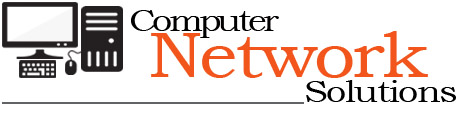[ad_1]
On a recent outing to a local orchard, my daughter and I enjoyed a visit and lunch with my Mother-In-Law. The lunch was delicious, the weather was delightful, and the scenery was exquisite. Wanting to capture the beauty of the floral and fauna of the greenhouse where we enjoyed our lunch, I asked my daughter to use my LG enV Touch camera to capture images of the beautiful flowers that surrounded us. The idea was to be able to transfer them to our PC and enjoy and share them with other family members.
After taking and saving the photos to the microSD card, we were immediately able to enjoy the colors and beauty of our surroundings. I was anxious to return home and see the images on my computer monitor and to share them online with family and friends.
I’ve used the camera on my LG enV Touch before and have been very satisfied with the ease of use, the quality of the photos, and the transfer process. The frequency that I use the camera and transfer the photos is infrequent though, so I thought I’d write the steps down and share them here in this article.
Steps to Move Pictures From Cell Phone to Computer
Before taking a picture, you will want to either change or make sure your camera settings are in place for saving to your external memory card. At the end of this article is a link which provides steps for changing the camera setting to use the external memory.
Following are the steps I took to transfer the photos from the LG enV Touch MicroSD card to my computer.
These instructions assume the following: use of the camera on an LG enV Touch VX11000 cell phone, capturing and saving photos or video on an external memory microSD card, and transferring the photos using a SD adaptor.
- Remove the MicroSD card from the lower right hand side of the phone by gently pressing the card in toward the phone.
- Slide the MicroSD card into the SD card adaptor
- Place the SD Card adaptor into a SD port or reader whether it be located on a laptop, PC, printer, or standalone external reader
- Using Microsoft Explorer,locate the external memory card, Mine reads SD Card
- Double click on the drive name and find your photos or video.
- Highlight the photo or video files you want to copy or move
- Ctrl-C to copy, or Ctrl-X to move
- Locate the folder or location on your PC where you want to store the image or video files and type Ctrl-V.
Your images are now on your laptop or PC and are accessible for printing, sharing, embedding, editing, or viewing.
[ad_2]
Source by Laura Lyter