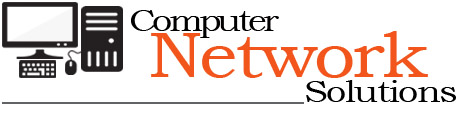[ad_1]
The DCOM 10016 error is caused by a program trying to start the DCOM server & using the DCOM infrastructure, but the user doesn’t have necessary permissions to do so.
The error is synonymous with Windows Server but it can also occur on Windows 7, 8 or 10. The error is caused by your system being unable to interact with a particular “DCOM” (Distributed COM) process. These are the new edition of the infamous Microsoft “COM” objects – an EXE or DLL which allows your system to load a series of inter-communications technologies. In short, COM objects are used by many fundamental applications/processes to enable a series of extensive functionality.
The error message will typically appear as follows:
The application-specific permission settings do not grant Local Activation permission for the COM Server application with CLSID {9E175B6D-F52A-11D8-B9A5-505054503030} and APPID {9E175B9C-F52A-11D8-B9A5-505054503030} to the user PCNAMEUsername SID S-1-5-21-81864976-3388411891-1937036257-1001 from address LocalHost (Using LRPC) running in the application container Unavailable SID (S-1-15-2-1430448594-2639229838-973813799-439329657-1197984847-4069167804-1277922394). This security permission can be modified using the Component Services administrative tool.
This error in particular shows when you are trying to load an application which requires administrator access in one of its dependent libraries. If there is no administrator access, the above error will appear.
The solution is to add the correct user the “Administrators Group” in Windows…
1. Reg Edit
The first step is to edit the settings inside the registry which will be leading the error to show.
To do this, follow these steps:
- Press “Windows” + “R” keys on your keyboard
- Into the “Run” dialogue, type “regedit” and press “OK”
-
Browse to the following:
– HKEY_Classes_Root
– CLSID
– [[ CLSID cited in the error ]]
- Right click it and select “Permissions”
- Click “Advanced” and change the owner to the “Administrators” group.
- Also click the box that will appear below the owner line. (“Replace owner… “)
- Click “Apply”
Next (still in Reg Edit), do the following:
-
Browse to the following:
– HKEY_LocalMachine
– Software
– Classes
– AppID
– [[ AppID cited in the error ]]
- Right-click and select “Permission”
- Click “Advanced” and change the owner to the “Administrators” group
- Check the “Replace owner… ” box
- Click “Apply”
Finally (exit Reg Edit), you need to load “Administrative Tools” and edit several options:
- Press “Windows” + “R” keys on the keyboard
- In the “Run” dialogue, type “control panel” and click “OK”
- From “Control Panel”, select “Administrative Tools”
- Select “Component Services”
- Under “Computers”, click “Computer” and then “DCOM Config”
- Look for the service mentioned by the error
- Right click and select “Properties”
- Click on the “Security” tab and select “Add User”
- Add “Local Service” and then click “apply”
- Check the “Activate Local” box
After doing this, try running your application again. It should work. If not, you will need to right-click and select “Run As Administrator” on its icon.
Whilst this error is somewhat obscure, there is a lot of help available on the Internet if you still need it.
For further support, you may wish to consult someone with a more specific set of knowledge of your system, mainly to get a second opinion.
You can either do this by taking your computer to a local repair guy, or (if you don’t want the hassle/expense) use one of the online communities. If you want to use one of the online communities, the first port of call should be the “Question/Answer” websites which are there to help you gain specific feedback on problems by asking “questions” of their large communities. The best of these sites are Microsoft Answers & SuperUser.
If you want to use them, sign up and just post the error message you’re receiving in a new question. Be sure to also include the context in which the error shows (when it shows, any extra problems etc).
You’ll probably receive responses within a couple of hours (2/3 hours) and their quality will depend on the respondent. For most questions, the answers tend to be can end (from Microsoft Answers), or a little more researched (SuperUser).
I wouldn’t rely on any of this feedback, but use it to form an opinion on what might be specifically wrong with your system. This error in particular is quite obscure, and thus will typically require some sort of specific fix to get it working again.
[ad_2]
Source by Richard Peck